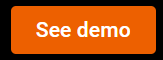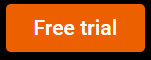Stop unnecessary cloud spending with startup and shutdown schedules across multi-clouds
Does your organization have multiple VM instances unused for couple of hours during the day?
Does your organization have multi-cloud setup and find it difficult to effectively schedule all VM instances?
Does your organization have high operating cost for cloud services due to unused VM instances?
If your answer to any or all the above questions is Yes, don’t worry! You can effectively handle scenarios like this and many others using Aquila Clouds’ single window VM instance scheduler for multi-cloud setup.
Aquila Clouds enables you to view and configure the schedule for VM instances of Cloud Service Providers such as Amazon Web Services and Microsoft Azure from the Startup/Shutdown window in the application. Aquila Clouds provides instance utilization report in the Recommendation Dashboard window for all days of the week, based on the data collected for past 30 days. With the help of this report, you can set the schedule for the required VM instance in the Startup/Shutdown window to automatically start it and shut it down at the scheduled time on the required day of the week. You can also set the schedule according to your requirement if the report is not available. Once scheduled, Aquila Clouds recurrently starts and shuts down that VM instance every week according to the schedule, thereby, eliminating the need for manually tracking it every week.
Wondering, what if cloud operator of one department of your organization accidentally changes the schedule of a VM instance that is configured by operator of another department. Don’t worry! Whenever you set or update schedule of a VM instance, automatic email notifications are sent to predefined cloud operators’ group of your organization alerting them about the change in schedule of the VM instance. Aquila Clouds not only helps your organization to bring down the operating costs of the Amazon Web Services or Microsoft Azure service but also protects your organization against human errors

To set schedule of a VM instance:
On the left pane, select Startup/Shutdown .
In the Startup/Shutdown window, select the cloud service provider of the required VM instance.
From the Group list, select the group of the required VM instance.
From the Instance list, select the required VM instance. Aquila Clouds displays the hourly startup and shutdown schedule for the entire week of the selected VM instance.
For the required day, click the required hour to toggle on/off the VM instance for that hour. For instance, if you want to startup VM at 8 AM on Monday, toggle on 8 AM for Monday in the Startup/Shutdown window. Note: Toggle on is indicated by green box and toggle off is indicated by red box in the Startup/Shutdown window.
Similarly, toggle the VM on/off for other hours or days of the week. You can also apply this schedule to other VM instances in the group. To apply, select the Apply Schedule To Group check box.
Click Save Schedule.
Aquila Clouds updates the schedule for the selected VM instance and sends a notification email to the cloud operators subscribed for alerts. This overwrites the previously defined schedule and is set to start and shutdown the selected VM instance recurrently every week.
To start experiencing Aquila Clouds’ startup/shutdown scheduler, sign up for our free trial.