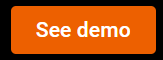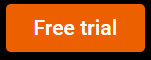Bid adieu to over and underutilization of VMs and storage volume
One size doesn’t fit all – This holds true when it comes to deciding the type and number of VMs, and storage volume to be used in your organization, business unit, or department. The type and number of VMs and storage volumes that your competitors use maybe quite different from the ones that your organization needs. Similarly, no two business units or departments in your organization may have the same requirements. All requirements keep changing from time-to-time and the bouquet of VMs offered by different cloud service providers is ever evolving. Tracking VM utilization and storage volume, and accordingly picking the right combination is a time intensive activity. If the these are not identified properly, your organization may end up with either one of the following:
Spending more money on VMs and storage with low utilization
Compromising on performance of VMs and storage with over utilization
Wouldn’t it be great, if we tell you that you can view automatic recommendations for your organization and effectively use them to eliminate under and overutilization? Wondering if that is possible? Yes, it is possible using the Aquila Clouds platform!
Based on your usage pattern, the Aquila Clouds platform enables you to perform the following for Amazon Web Services, Microsoft Azure and Google Cloud Platform:
View the three possible options for different VMs that you can use to further optimize your cloud setup and select them to right-size according to the recommendations.
View recommendations for changing to reserved and spot/low priority VMs.
View recommendations to optimize startup and shutdown of VMs.
View recommendations for unattached volumes and old snapshots that can be deleted to control operating costs and delete them if required.
View details of over-provisioned volumes.
Remember all this can be done without having to switch to the cloud service providers’ platform. When managing VMs and volume in a cloud setup, there are at least 1 million tasks to be worried about. With Aquila Clouds, identifying the right combination and effectively tracking their utilization would no longer be one of them!
Note:
Aquila Clouds provides recommendations based on the data collected for past 30 days.
Right-sizing recommendations for VMs are for only using a different VM of the same cloud service provider.
Options for both AWS and Azure are explained in the following instructions.
Before you begin: Login to the Aquila Clouds platform.
To view summary of recommendations for your cloud setup:
1. On the top bar, select the menu button on the top left corner > Recommendation Dashboard
2. Select the required cloud service provider. Aquila Clouds displays the Recommendation Dashboard page for the selected cloud service provider.

RECOMMENDATION DASHBOARD PAGE
3. Click on the details button (see below) to view more details for any of the groups

Aquila Clouds displays Recommendation Details page for the selected group.
To right-size the VMs in your cloud setup
1. On the top bar, select the menu button on the top left corner > Recommendation Dashboard
2. Select the required cloud service provider
(OR: On the Recommendations Dashboard page, for the required cloud service provider in the Infrastructure tab > Right Sizing group, click on the details button (see below)
 .)
.)Aquila Clouds displays Recommendations Details page for the selected cloud service provider.

3. In the EC2/Virtual Machines tab > Instance Type Change/Virtual Machine Change group, for the required Instance/VM, click on the action button to the right (see below)
 .
.Aquila Clouds displays the Instance Type Change/VM Size Change page.

4. According to the recommendations, select the required VM from Instance Type list.
5. Click Apply.
To delete the unattached storage from your cloud setup
2. Select the required cloud service provider.
3. Select the EBS/Disks tab.
(OR: On the Recommendations Dashboard page, for the required cloud service provider in the Infrastructure tab > Un-attached Storage group, click click on the action button to the right
 .)
.)Aquila Clouds displays Recommendations Details page for the selected cloud service provider.

4. In the EBS/Disks tab > Un-Attached Volumes/Un-Attached Disks group, for the required storage, click click on the action button to the right (see below)
 .
.Aquila Clouds displays the Delete Volume page.

Aquila Clouds deletes the selected volume.
Similarly, you can delete the Old Snapshots from your cloud setup.